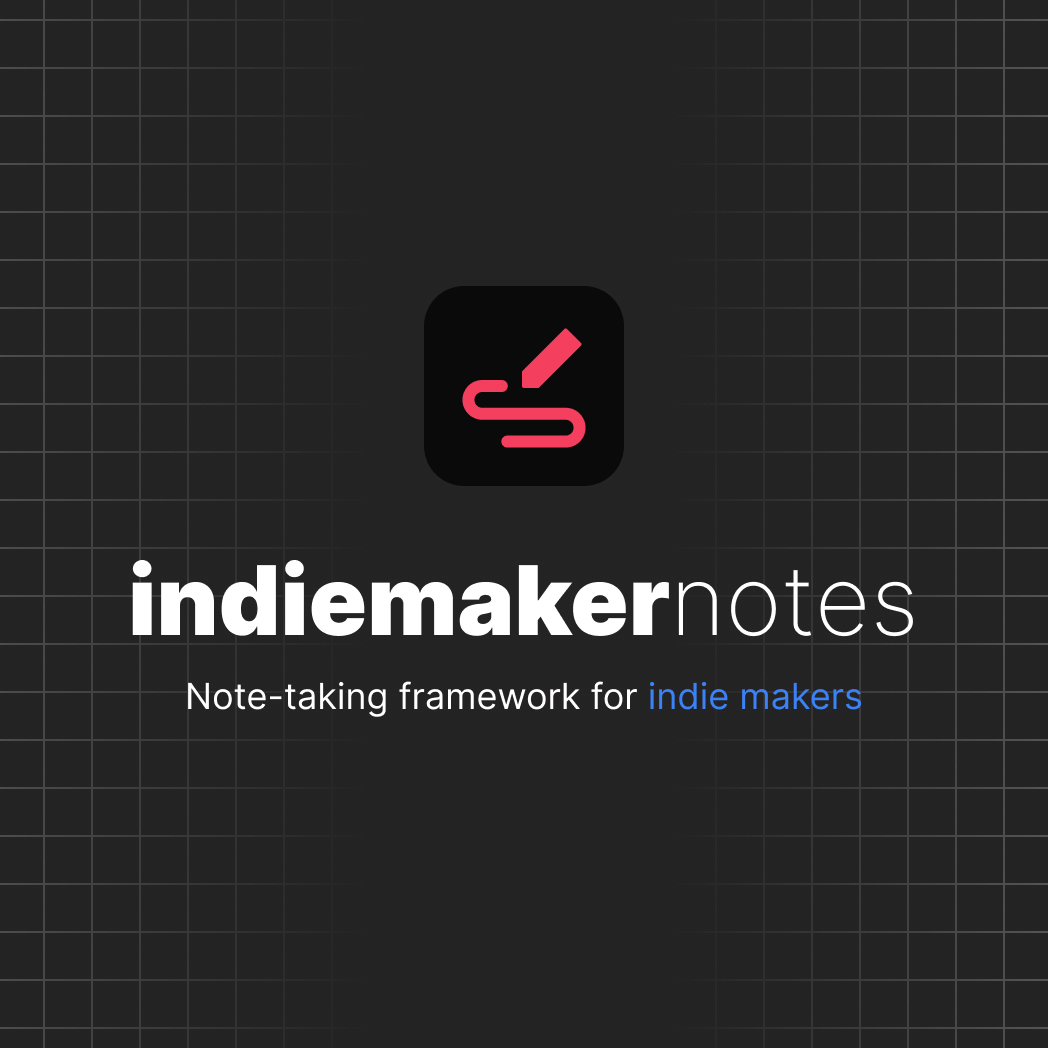
Indie Maker Notes - Note-taking framework for indie makers
Hello friend,
We’ve made it 🎉
I’m excited to share with you this week’s post. I’ve been working for a while to prepare all the details and to explain as best as I could how I manage all the things I do:
- all the projects I build
- all the notes from the books I read
- all the meetings and client project details
- social media creation
- writing my newsletter posts
This period was really challenging for me on a personal level. We had some things we had to take care of as a family that were draining us. And unfortunately, the struggle is far from being over.
But besides the difficult period, I’m glad I managed to put together this project.
I really hope it’ll help you become more productive.
Let’s get it started, shall we?
Before moving forward…
Let’s shortly define some terms:
Obsidian is my note-taking app of choice, the tool I use for everything listed above.
Vault is Obsidian’s project. They call it vault, so throughout this post, if I say project or vault, it means the same thing.
Markdown is a simple way to format text. It uses plain text with special characters to create headings, lists, and other formatting. It’s easy to read and write, and it’s often used to create README files, blog posts, and other documents. https://techterms.io/t/markdown
This time we have video support
The purpose of this post is to describe how I do what I do, and the reasoning behind why I took one approach.
But, I thought, I could also create a video where you can actually see my process.
Check it out down below:
This is how I…
1️⃣ Read, research and note down quotes
I read books, watch YouTube videos and listen to podcasts. I consume a lot of content.
While doing so, I find so many useful information I want to remember. I organize everything in 2 folders.
Bibliography is the place where all the book notes, or ideas extracted from videos or podcasts are stored.
Knowledge, on the other hand, is the place where I write my own thoughts and mention raw resources from the Bibliography.
Why is this important? Knowledge folder contains my own thoughts and ideas. Sometimes I might even disagree with a particular idea from a book, so my notes in the Knowledge folder can be an argument against the author’s take. That’s the place where I dump my ideas.
If you don’t use Obsidian but use other note-taking app, try to organize your notes or thoughts by these 2 questions:
- What did the author say about a particular topic? What’s their opinion?
- What did I learn from them? What do I believe about that subject? How does the author’s ideas address my own needs? How can I apply what I learned from the book?
Some rules:
- Don’t capture everything in the Bibliography. That’s why there’s the raw material.
- Don’t necessarily copy-paste the content or the article. That’s not useful either. Copy what makes sense to you, what’s relevant and what can be used later.
- Decide at the beginning on an author naming convention. All the names should be consistent, so if you read another book from the same author, notes are starting to link together better.
2️⃣ Note meeting notes
The purpose of the Meetings folder is to store the notes I capture while participating in a meeting.
When I say meeting, it can be any type of meeting: discussion with a client, weekly meeting, daily stand-up or even consultancy sessions. When you’re actively involved into that conversation, I consider that a meeting.
Participating to a conference and listening to a talk is not technically a meeting. The notes you capture from there should go under the Bibliography section.
Obsidian comes in handy with the metadata properties I add to each note. I tend to add duration. That’s especially important for a freelancing or a client project.
Also, there’s a column called “Attendees”. I add here all the contacts that joined the meeting (or the people that had a key role in that meeting). Later, you know who you can reach out to in case you’ve missed something that was discussed during that meeting.
The details about all the people I meet across the projects are stored in the Contacts folder. It doesn’t have to be anything complicated, but rather the note is an index for all the other notes that are related to that person.
3️⃣ Manage my projects
The Projects folder stores all the information related to a specific project. A project can mean anything: a social media account, my personal branding, a particular startup or an app I’m building.
An important part of each project is managing the tasks I have to work on. All the tasks are stored in Tasks folder. In most individual project folders, I have an Obsidian Base file that displays only the tasks specific to that particular project.
Each task has a bunch of useful metadata attributes. I don’t use all of them for every project. The once that are used more frequently are:
- Project - contains a link to note of the project the task belongs to
- Description - a short description/title of the task
- Status - a simple text field where you can use whatever status values make sense
- Priority - by default it’s set to ‘medium’. I use also ‘low’ and ‘high’
- Type - by default, I use the generic value of ‘task’, but when I need to be more specific I use ‘feature’, ‘bug’, ‘enhancement’ etc
- Category - mostly used for coding projects or startups, where I have ‘frontend’, ‘backend’, ‘devops’, ‘marketing’ etc
- Duration - how much time it took to address that task
In the video I showcased two different project types:
The first type is where the project management is done within Obsidian (in my case, for all my apps).
The second type is most common for client work, where the tasks are handled externally on other platforms (like Jira, Trello, or even GitHub). In this case, I use the Obsidian features for time tracking, to know how much time I spent in one day to work on a task.
4️⃣ Write my newsletter and blog posts
My newsletter is quite simple. By the way, I don’t use AI to write my weekly newsletter. No automation involved. I want it to be 100% authentic. I have a Newsletter folder, and within that I just add the posts.
Usually when I’m writing the newsletter, I keep searching through the Knowledge folder in search of topics, ideas or arguments for what I’m writing.
In each newsletter file, before writing the text, I try to fill in the following section:
- What’s the purpose of the post
- Title suggestions
- Subtitle suggestions
I’m trying to do this upfront, to decide the purpose of the newsletter and what I’m talking about, because that simplifies the thought process a lot.
5️⃣ Dump ideas super fast
In my vault, there’s a file called Draft. Sometimes we don’t have time to properly add the notes where they should be.
Writing a quick reminder while using the phone might be difficult. Draft is the place where you can quickly jot down ideas or tasks that can be processed later.
This doesn’t block your process, and can become incredibly handy. But make sure you keep this file as clean as possible.
In conclusion
I’ll add here some useful links for you.
- You can find all the information on https://indiemakernotes.com
- Already mentioned the Youtube Demo Video: https://www.youtube.com/watch?v=jexb305-9jE
- If you’re into coding and open source collaboration, let’s connect: https://github.com/razvanmtn
- Checkout my blog and my other projects: https://razvanmuntian.com
Thank you so much for reading this post and I hope it’s been inspirational!
See you soon!