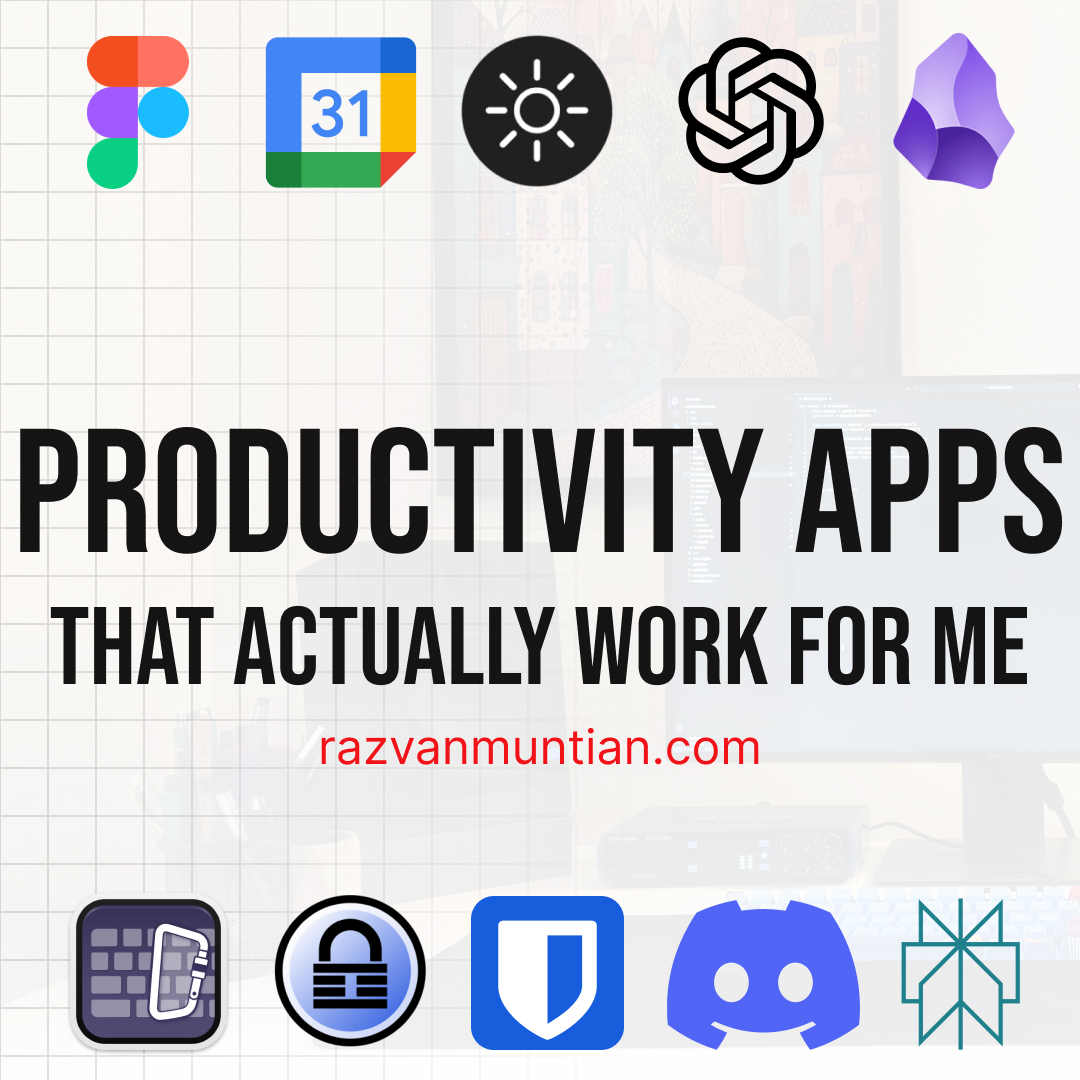
10 Productivity Apps I'd Actually Recommend
Hello friend,
I thought I’d share a story about productivity with you. Unfortunately it’s a sad one. I broke my laptop screen. The number one device I used to take with me everywhere, is now broken.
Luckily, (as you can see in the photo), only the bottom left part of the screen is damaged, and the screen still somehow works. Since the accident, I’ve kept my laptop connected to two external monitors.
How did this happen? I closed the lid, but an adapter plug was caught underneath as I was closing it. I heard a soft crack, and at that moment I knew what had happened.
It’s a sad story, but I’m still thankful I can use my laptop with the monitors. Also, I’m fortunate enough to have other devices lying around. So I picked my 13” 2020 MacBook Pro, updated the software, installed all the projects and I’m good to go.
I still miss being able to do everything on the 15” laptop, since it’s a bit more powerful and has a bigger screen which helps when I’m writing these newsletters or coding, but that’s life. Next time I’ll pay more attention.
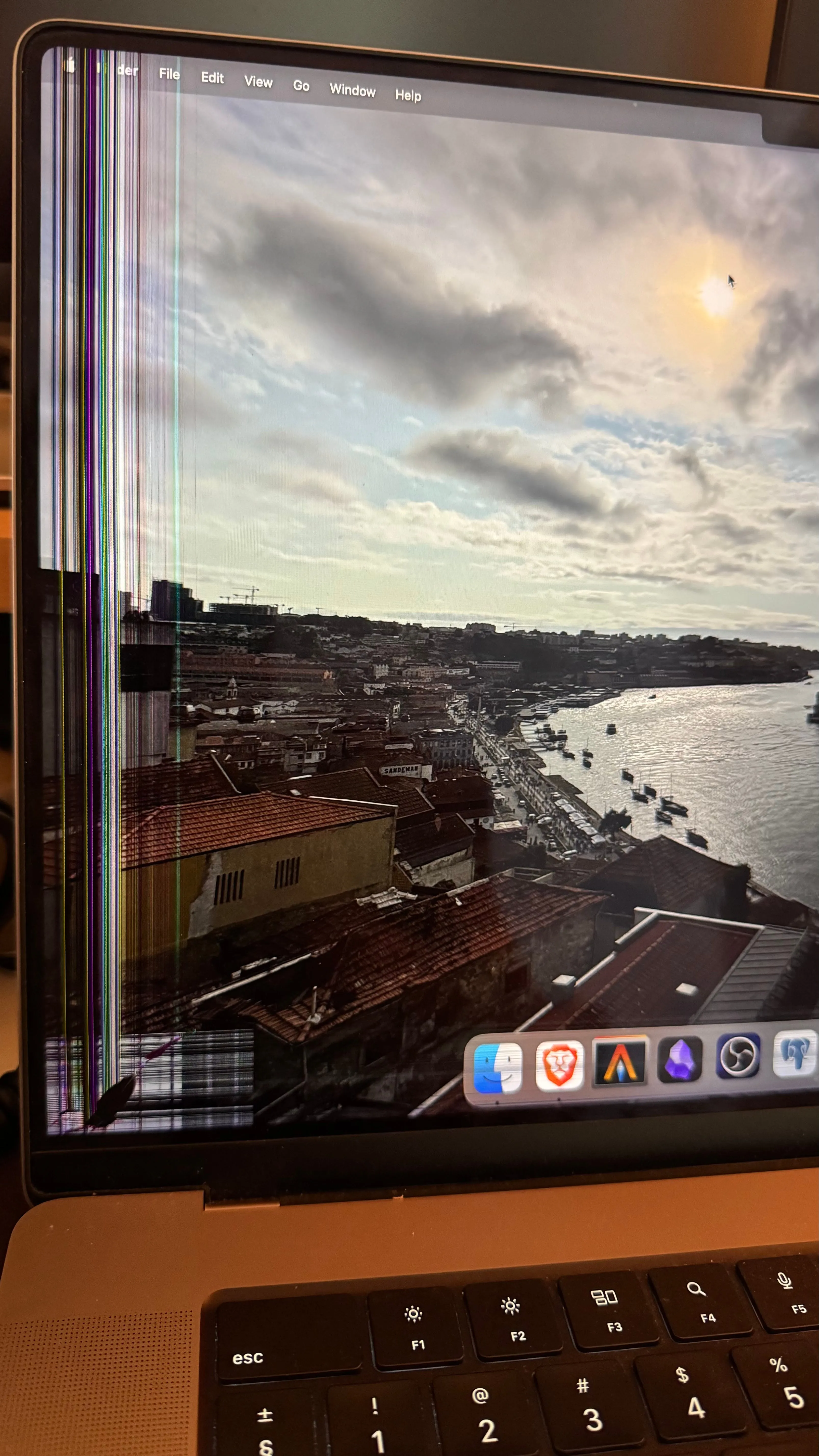
With this in mind, I thought I could share with you the tools I use to be productive, and also my backup plans in case something goes wrong with one of my devices.
The tooools
Nowadays there are so many options when it comes to software you can use to boost your productivity. If you try to pick a tool, you end up with the difficult job of choosing from hundreds. And I’m not even exaggerating.
Especially the productivity niche has been flooded with solutions. If you’re a programmer and you learn a new programming language or library, what’s the first project the tutorials teach you to build? You guessed it: a to-do app.
With all these options, I thought I could share the tools I really use on a daily basis and why I use them. This isn’t a generic list of tools you can try and it isn’t a sponsored post. These are my personal opinions and tools I enjoy using.
Even though I use coding tools every day, this post is focused on general apps. So you don’t have to be a programmer or in tech to get something valuable from this article. You still can get some useful insights, so stick around.
Let’s get it started, shall we?
Obsidian
There’s this concept called a second brain. We tend to forget important things, and a second brain is a system that helps you store useful information that otherwise get lost. Obsidian is a tool that helps you build a so-called second brain.
It’s basically a note-taking app, and the text files are stored on your local computer. Other note-taking apps store the notes in their own weird format, and if something goes wrong with that software, it’s very difficult to extract the notes and to load them in another app.
For the programmers reading this, Obsidian maintains markdown files.
Another great feature I love is Obsidian Sync plugin: it allows me to sync the notes between desktop and phone. It’s a paid extension, but it’s not very expensive. There are free alternatives, but this worked flawlessly for me and was straightforward to setup.
The way I organize my notes is in different folders: I have a folder for Meetings, where I store all the meeting notes from customers, or coffee chats, or ideas in general. There’s another one called Bibliography, where I store raw notes and quotes I like from books of video resources I watch. Then there’s a Main folder, where I store my own thoughts based on what I read or watch. The same ideas or different opinions, but written in my own words. Maybe this is a subject for another newsletter.
In case anything goes wrong with a laptop or my phone, all my personal notes are backed up and synced across multiple devices.
Figma
I don’t remember when I tried Figma for the first time, but I’ve stuck with it ever since. For my needs, it works perfectly. Most of the UI elements I need are designed in Figma. There are other competitors you might want to try.
Also, nowadays there are some options that integrate AI as well. So far I haven’t needed any advanced features, but I’ll check out some tools in the future if I feel the need to do so.
I use the free version of Figma. The projects are stored online, so we are safe. In case something goes wrong with Figma or their servers, I’m not too affected, since I try to backup important UI elements locally.
Google Calendar
Most of my meetings and coffee chats end up in the calendar. I tried time blocking and scheduling all the tasks in my calendar, but it didn’t really work. But when it comes to meetings, everything gets logged here. Birthdays and important reminders are here as well.
Day-to-day tasks stay in my pocket notebook and in Obsidian.
One interesting idea is creating a calendar you can share with your partner. I have a calendar shared with my wife, and all the events and important tasks are stored there.
Discord
Discord started as a chat platform for gamers (at least from what I know). It was slowly adopted by other communities. Nowadays, if you’re an influencer or educator and you want a deeper connection with your audience, you can create your own community. Having a direct contact with your audience is golden.
Besides the classic way of using the app, I use Discord as an instant notifications system. I capture and send all the errors and logs from my apps directly to my Discord channel. If one of my apps fails, I get notified in real time and can address the issue quickly.
KeepassX and Bitwarden
Security is important. It’s something we don’t always consider, even though we should.
I wrote an older post about some security tips, that you might find interesting:
Using both KeepassX and Bitwarden has made me feel more secure.
Is it overkill? Maybe. But both tools serve a specific purpose.
KeepassX is a local password manager. It doesn’t do anything fancy, like multi-devices sync, online accounts or such. It’s just a simple offline tool. I keep all my passwords here. The database is encrypted with a long password and a key file.
Bitwarden, on the other hand, stores only a few passwords. Mainly, the once I use more often and can easily recover in case something goes wrong.
The KeepassX database is backed up and securely stored on multiple media storages.
AI
AI slowly became part of our lives, in a short period of time. I started using multiple AI tools, but I stuck to only a few of them. If you follow the AI trends, new tools are launched daily.
I don’t have the time or patience to try them all, so I stick to a few of them:
ChatGPT
I think this is the first popular chatbot that I used. I tend to use it for coding, and research.
I have to admit that I’m a bit skeptic with the output I receive, since it tends to make things up. I don’t use it for many heavy-duty tasks, so buying a subscription doesn’t make sense for me. Probably the paid version has more accurate responses.
Anyway, it’s decent to coding, suggesting solutions, spellchecking and giving me new ways to research particular topics.
Perplexity
I started using Perplexity when ChatGPT didn’t have web search functionality. At that time, Perplexity searched online, and I kept using it. I tend to use these two in parallel. Sometimes ChatGPT hallucinates and Perplexity is better. Other times, it’s the other way around.
These days I tend to use Perplexity for spellchecking my texts and some research (but I rarely do that).
Some honorable mentions

Karabiner Elements
I have a beautifully colored mechanical keyboard, but there’s an issue with it: it doesn’t have the fn keys. Due to the keyboard layout, it only has some shortcut keys at the top right.
When I write code, I configured my terminal to use § key to trigger several actions. Also, in Romanian we have some diacritics, and I didn’t have enough keys for being able to use all these diacritics. I know it sounds funny, not having enough keys on the keyboard.
There are 4 additional keys on the keyboard that, by default are scrolling up and down (page up and page down) and I think the “home” and “end” keys.
Using Karabiner Elements, I remapped the keys to the missing diacritics and § symbol, and the other 2 keys for volume up and down.
QuickShade
I have to be honest here: I tend to work during the night, and usually, when I have an idea I take the laptop to bed. While using dark theme everywhere, and reducing the screen brightness to a minimum, if there’s pitch dark in the room, the screen is still too bright.
QuickShade is just a small piece of software that reduces the brightness of the screen. It’s not perfect: when I switch between workspaces/apps it tends to deactivate for a second and the light strikes you 😂
In conclusion
These are most of the apps I use on a daily basis, besides the coding tools.
If you made it this far, leave in the comment below what’s the one tool you use daily and can’t live without.
These are a few places where you can find me:
- https://x.com/razvanmuntian - my Twitter account
- www.linkedin.com/in/razvanmuntian - my Linkedin account
- https://www.instagram.com/razvanmuntian - my Instagram account
- https://razvanmuntian.com - my personal website
Thank you for reading this post and I hope it’s been inspirational.
See you soon!